1. Select Setup > Practice > Classes. The Class Setup Window appears.
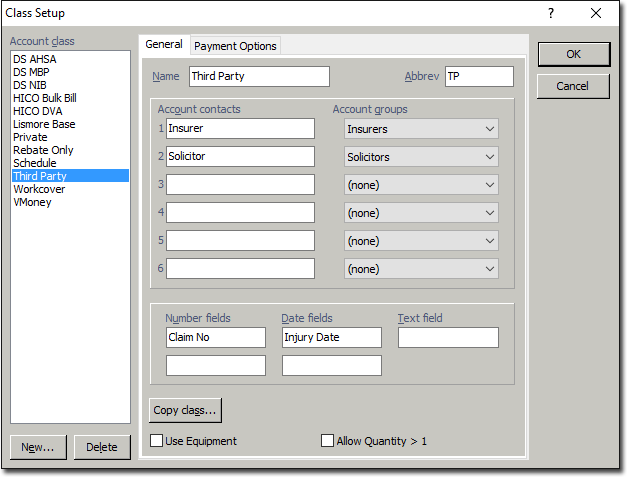
2. Click  The Copy window appears. Enter a name and abbreviation for In-Hospital Claiming, an example of which is shown below. Because you are creating a new class, leave the 'Copy from Class' selection as 'none.
The Copy window appears. Enter a name and abbreviation for In-Hospital Claiming, an example of which is shown below. Because you are creating a new class, leave the 'Copy from Class' selection as 'none.
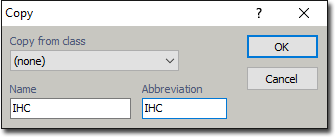
3. Click  to continue. You will be returned to the Class Setup window.
to continue. You will be returned to the Class Setup window.
4. Select the Payment Options tab, and then the IHC Account Class you created, as shown below.
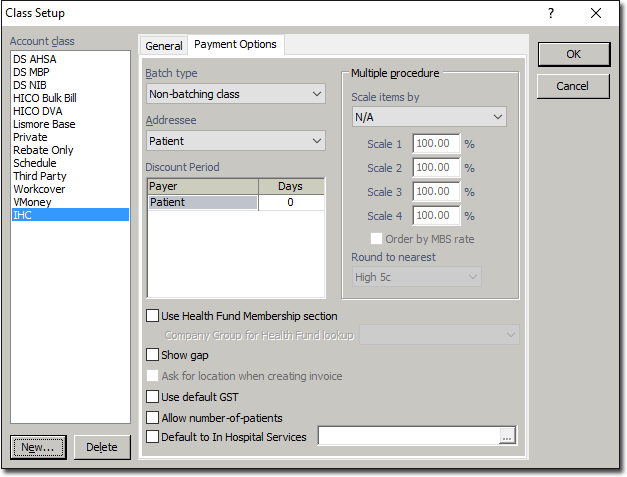
5. On the Payment Options tab;
o Locate the Batch Type drop-down list, and select IHC.
o Locate the Addressee drop-down list, and select Health Fund (from membership).
o Locate the Company Groups for Health Fund drop-down list, and select Health Funds.
o For information about the other settings available see General tab settings and Payment Options tab settings.
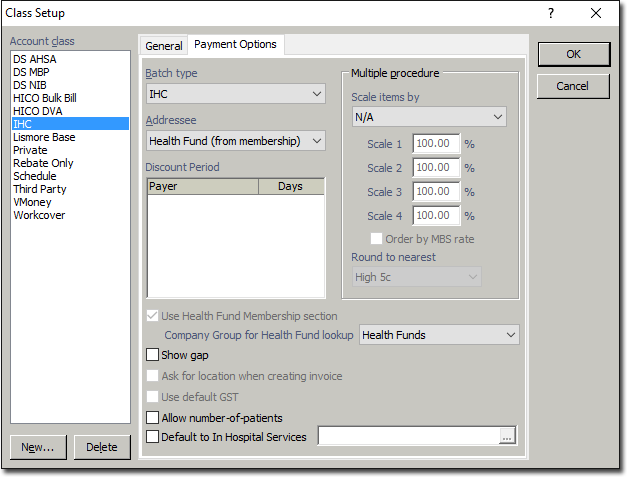
6. Click  to save the IHC Class setting and close the Class Setup window.
to save the IHC Class setting and close the Class Setup window.
7. Once you have created a Class, you can create a letterhead field that refers to it.
o If you wish to do this, it must be done for each practitioner who intends to use a letterhead for the class.
This concludes the steps required for creating a Class for IHC.