Recalls can be created;
o Via the Patient's Record, or
o Via the Practice Explorer, as explained following.
1. (Optional) Create a Recall Template first. Bluechip comes supplied with a number of recall templates, but you can design your own. You only need to use a recall template if you intend to send the recall notification by mail. For phone-based recall notifications, you can skip this step.
2. From with the Practice Explorer, select Recalls from the Margin Menu.
3. With the Recalls screen in focus, click  The Add Recall window appears.
The Add Recall window appears.
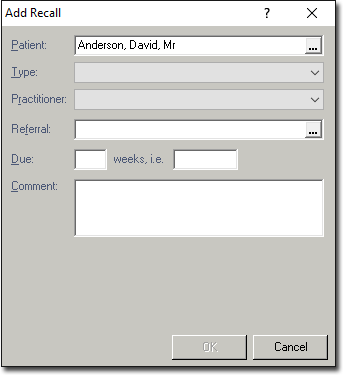
4. Click the Patient  button search for a patient record.
button search for a patient record.
5. After you have selected a patient to recall, choose a recall type from the Type drop-down box. There are numerous recall types supplied with Bluechip, and you can create your own. All customised recall types are either phone-based or letter-based, as determined when the recall type is first created by you.
6. From the Practitioner drop-down box, select the Practitioner with whom the recall is associated.
7. (Optional) Click the Referral  button to select a referral to associate with this recall. Only referrals for the selected patient will be available. If there are no referrals for this patient, this option will be unavailable.
button to select a referral to associate with this recall. Only referrals for the selected patient will be available. If there are no referrals for this patient, this option will be unavailable.
8. Enter a date at which the patient should return, by either:
o Entering a number of weeks into the first text box, or
o Entering a specific date into the second text box.
Regardless of which method you use (which text box you use), the other value will refresh to reflect your input.
9. (Optional) Enter comment as necessary.
10. Click  to create the Recall and close the window.
to create the Recall and close the window.