There are a number of ways in which you can copy a class:
o When creating a new class, you can copy the settings from an existing class. See Method One below.
o By selecting an existing class, and then copying the settings from another existing class into it. See Method Two below.
o By merging classes.
Method One: When Creating a New Class
This method creates a new class, copying the settings of another class.
-
Select Setup > Practice > Classes. The Class Setup window appears.
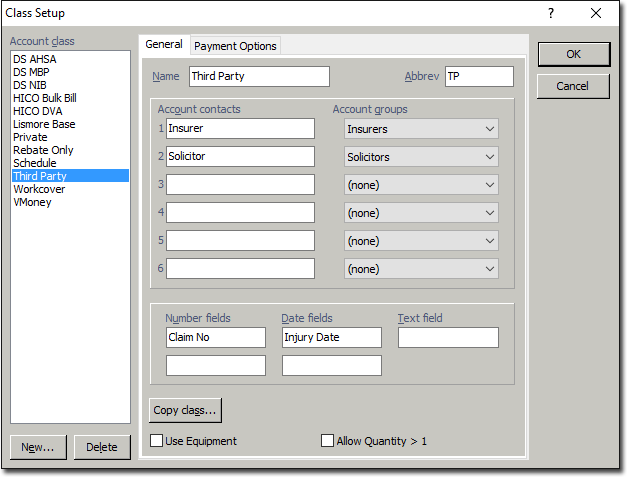
-
Click
 The Copy window appears.
The Copy window appears.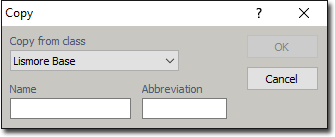
-
Via the Copy from Class drop-down list select the class you wish to copy from.
-
Enter a name for the new class.
-
Enter an abbreviated name for the new class.
-
Click
 to confirm and save your selections. The new class is added to the list of account classes.
to confirm and save your selections. The new class is added to the list of account classes.
Method Two: When Copying an Existing Class
This method takes an existing class, and transfers to it the settings of another class.
1. Select Setup > Practice > Classes. The Class Setup window appears.
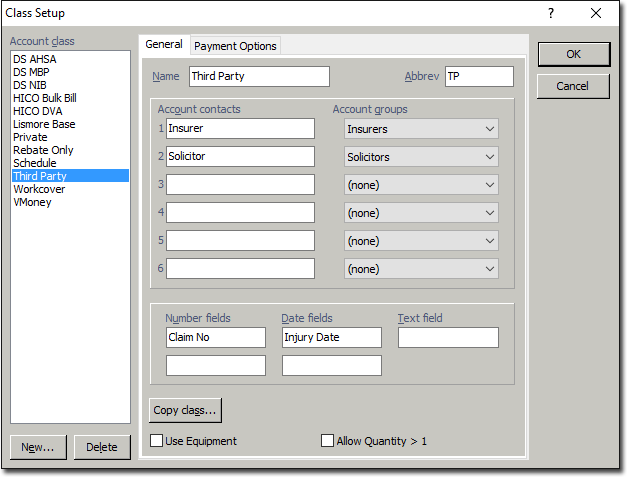
2. Via the Account Class section of this window, select the class that you wish to copy another's settings into.
3. Click  The Copy window appears.
The Copy window appears.
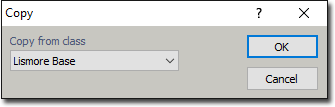
4. Via the Copy From Class drop-down list, select the class you wish to copy setting from.
5. Click  to confirm. The new class is added to the list of account classes.
to confirm. The new class is added to the list of account classes.