1. Select Setup > Practice > Batch Types. The Batch Setup window appears.
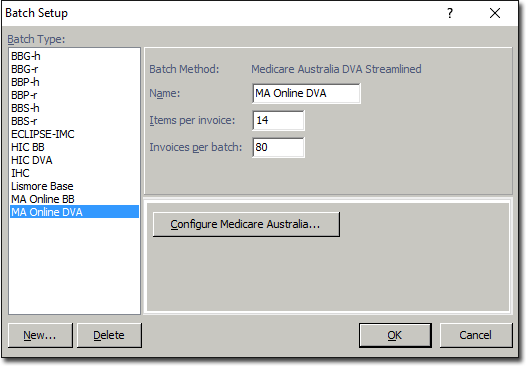
2. Click  The New Batch Type window appears. Enter the following settings;
The New Batch Type window appears. Enter the following settings;
o Name: 'MA Online DVA Allied Health'.
o Method: 'Medicare Australia DVA Allied Health.

3. Click  You are returned to the Batch Setup window. Enter the following settings;
You are returned to the Batch Setup window. Enter the following settings;
o Items per invoice: 14
o Invoices per batch: 80
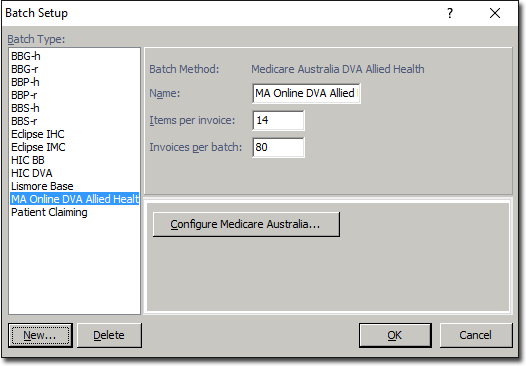
4. Click  The Medicare Australia Setup window appears.
The Medicare Australia Setup window appears.
o If you have already configured this window for other batching types. you can skip to Step 9.
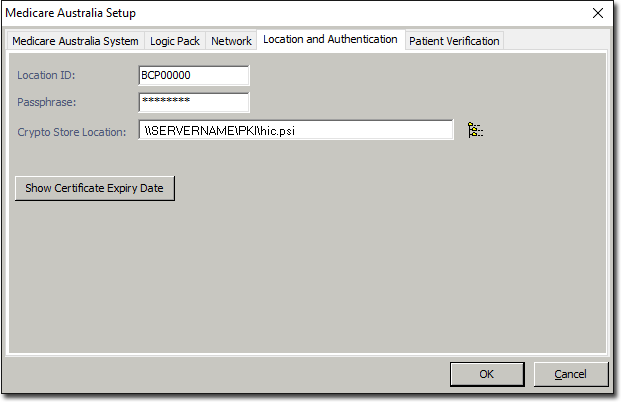
5. Select the Location and Authentication tab. Enter your Location ID and Passphrase, as supplied to you by Medicare.
6. In the Crypto Store Location field click  to navigate to the store location directory. Ensure you have selected the Medicare.psi file and the "C:\Program Files\Medicare\PKI\" directory is displayed as the Store Location (assuming "C" is your local system directory/drive).
to navigate to the store location directory. Ensure you have selected the Medicare.psi file and the "C:\Program Files\Medicare\PKI\" directory is displayed as the Store Location (assuming "C" is your local system directory/drive).
7. Select the Medicare Australia System tab. Enter the following settings;
o Server: mcoe.humanservices.gov.au/ext
o Recipient: ebus@medicareaustralia.gov.au
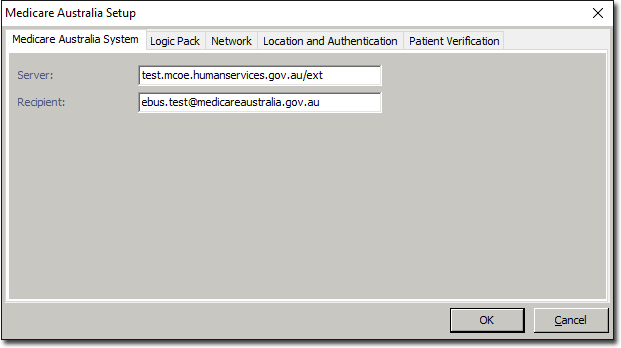
8. Select the Patient Verification tab. Indicate when you wish to perform an online patient verification with Medicare;
o Always: Verification is performed for every patient, whenever you create a new invoice for them.
o When Required for Patient: Verification is performed whenever you create a new invoice for a patient, provided you have ticked the 'Verify Patient Before Invoicing' check box on the Patient Details window.
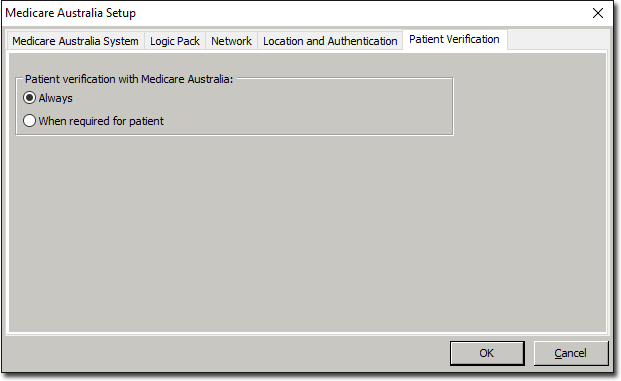
9. Click  to save the changes. You will be returned to the Batch Setup window.
to save the changes. You will be returned to the Batch Setup window.
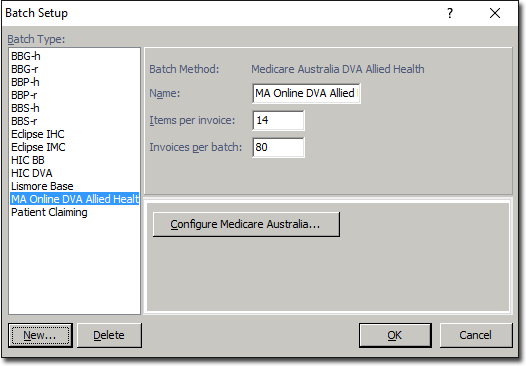
10. Click 
11. Now you may Configure a Service Type List for DVA Allied Health Items