See also: Company Representatives
When you choose to add a new Company record or new Insurer record to Bluechip, you must select which Company Group (or type of company) the record belongs to.
Bluechip comes supplied with pre-defined Company Groups. For example, a Company Group called 'Hospitals' is provided in order for you to record invoices for 'In Hospital Services'; hospitals referred to for an invoice are sourced from the 'Hospitals' company group list.
Whilst you can also record your own Company Groups, it is recommended that you do not modify the provided Company Groups.
Medicare Online requires that hospital names be provided for services rendered 'In Hospital'. To facilitate recording of hospital names, a 'Hospitals' company group needs to be established to which hospital names are associated.
1. Select Setup > Lists > Company Groups. The Setup Company Groups window appears.
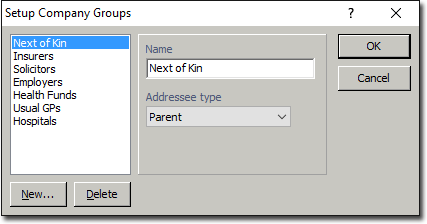
2. To setup a new Company Group, click  The New Addressee window appears.
The New Addressee window appears.
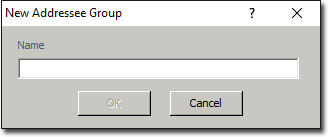
3. Enter a name for your new Company Group and click  The new Company Group is added to the Company Groups list.
The new Company Group is added to the Company Groups list.
4. You must now associate an Addressee Type with the new Company Group you created. Select your Company Group from within the list. Select an appropriate Addressee Type from the Addressee Type drop-down list. Click  to confirm.
to confirm.