Before a practitioner can record an account against a patient for a particular class, you must indicate for each practitioner which classes they will use. For each class assigned to a practitioner, the associated fee list can be defined via the Class Options tab.
1. Select Setup > Practitioner > Practitioner Details. The Practitioner Setup window appears.
2. Select the Class Options tab, as seen in the following image.
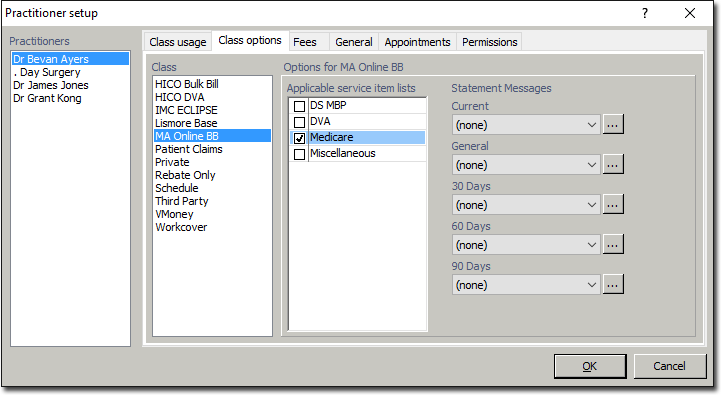
3. From the Practitioners section, select the practitioner whose class options you wish to manage. The classes used by the selected practitioner will be displayed in the Class section.
4. In the Class section, select the class whose options you wish to edit. In the example image above, the HICO Bulk Bill class has been selected. Upon selecting a class, its options will be displayed in the Options for... section.
5. In the Applicable Service Items Lists section, indicate which Service Items the selected class will be associated with, by ticking their associated check box(es). In the example above, the HICO Bulk Bill class has an associated Service Item List of 'Medicare'.
6. (Optional) In the Statement Messages section, indicate whether you want a message to appear on the account statement. Available messages are accessed via the associated drop-down lists. If you wish to create a new message or modify an existing message, click the  button.
button.
7. Repeat Steps 4 through 6 until you have made all the necessary modifications. Click  to save your selections and close the Practitioner Setup window.
to save your selections and close the Practitioner Setup window.