This topic refers to processing Bulk Bill claims with Medicare Easyclaim.
o For making fully-paid Patient claims, see Patient Claims with Medicare Easyclaim.
o For making part-paid claims, see Part-Paid Claims with Medicare Easyclaim.
1. Ensure you have enabled Medicare Easyclaim.
2. Ensure you have configured Bluechip for processing claims with Medicare Easyclaim.
3. Open the patient's record and locate the Accounts section.
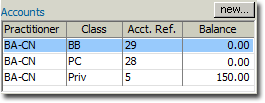
4. Locate and right-click the Bulk Bill account. In the example above, it is the 'BB' account.
5. From the right-click menu that appears, select New Invoice. You may be prompted to verify the patient with Medicare if you have not previously done so.
6. Within the new invoice, add Service Items as desired. In the example below, Item 304 has been entered.

7. Click  to issue the invoice. You may be prompted to select a referral to associate this invoice with.
to issue the invoice. You may be prompted to select a referral to associate this invoice with.
8. You will be prompted to select the Date of Issue, the default being the current date. Click  The Easyclaim process commences.
The Easyclaim process commences.
9. On the TYRO terminal, the patient will be prompted to accept the claim. They must accept the claim to continue.
Note: This is an estimate of the benefit. Medicare may adjust the benefit payable in accordance with the rule set out in the Medicare Benefits Schedule.
10. On the TYRO terminal, the patient will be prompted to assign their right to the benefit to the Practice.
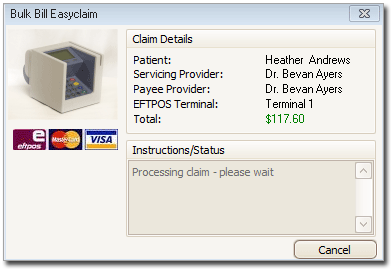
11. Once the patient has assigned the right to benefit, the claim will be processed, and if successful will be submitted.
12. You will be prompted to print a practitioner-copy of the submitted claim. Processed claims can be found within the Practice Explorer, under the Medicare menu.
This concludes the steps necessary for processing a bulk bill claim via Medicare Easyclaim.