Provides a listing of finalised banking slips and banking slip receipts for a bank account over a given period.
1. Either:
o Click
o Press Ctrl + P
o Select Reports > Print
2. The
Print Report
window appears.
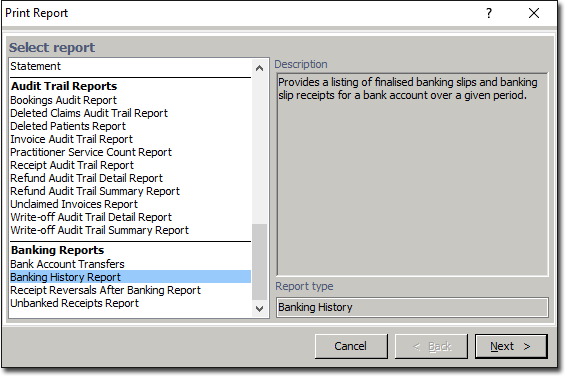
3. Select
the Banking History Report
from the list of reports and click  The
Print Banking History Report window
appears.
The
Print Banking History Report window
appears.
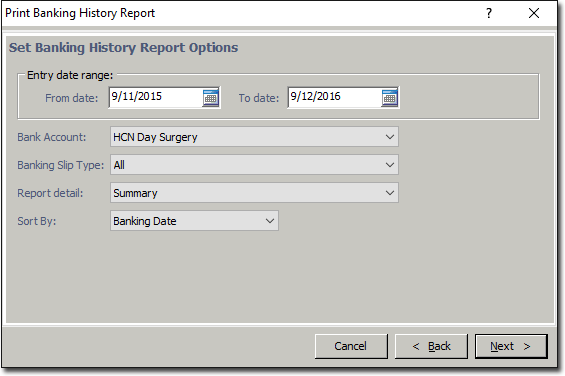
4. Indicate the entry date range.
5. Specify a Bank Account.
6. Specify the Banking Slip Type.
7. You can view the banking history report which lists finalised bank slips and banking slip receipts.
o Select the report detail as ‘Summary‘ to view a summary of the banking history report.
o Select
the report detail as ‘Detail‘ to view a detailed
banking history report.
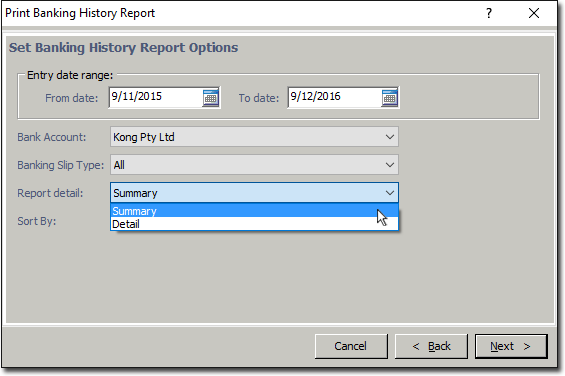
8. Sort
the printed data by Banking Date
or by Banking Slip Type.
If you choose the latter option, banking by 'cheque' will appears
first on the report, followed by 'cash'.
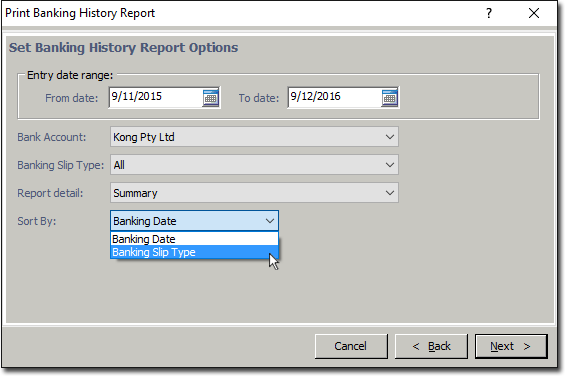
9. Click
 when you are ready to proceed with selecting
a printer, printer settings, and printing the report.
when you are ready to proceed with selecting
a printer, printer settings, and printing the report.