The Assistants Report lists all invoice items and its payments, discounts, write-offs and remaining balances related to Assistants. This report is intended to help Practice managers determine payments for Assistants.
The Assistants Report is split into three sections.
The report is split into these three different sections to cater for the variety of ways in which different Bluechip users calculate the amount they need to pay to their assistants.
How the Assistant Report is Defined
The first section is based on date of service.
The first section should not strictly be counted as a Financial Report. For example, an invoice could be created with an item 51303, the service date of which is 4/10/02. An Assistants Report run for the month of October would include this service in the first section. If, at a later date, the invoice was adjusted - date of service changed or 51303 item even deleted - and then an Assistants Report was run again for the month of October; the two reports would not match. The 51303 dated 4/10/02 would not appear in the first section of the latter report.
o The second and third sections are based on Date of Entry and, therefore, can be treated as Financial Reports.
o The second section reports on assistant services that are invoiced, that is entered, within the date range specified by the user.
o The third section reports on receipts that are entered within the specified date range, with specific reference to allocation to assistant services.
How to Generate an Assistant Report
1. Select Assistant Report from the list of reports and click the Next button. The Print Assistant window appears.
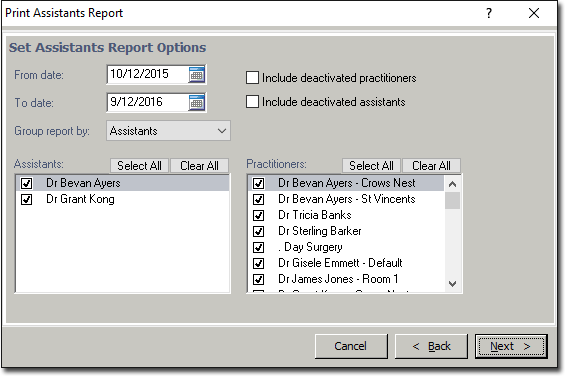
2. Enter the date range you would like the report to cover in the From date and To date fields. If you leave either date field blank, it will be treated as indefinite.
3. By default, the Detailed Report check box is selected. This adds extra detail to the report, such as entry code, date entered, and invoice/receipt number. If you do not want this extra detail, clear the check box.
4. Indicate whether you want to break down items by the number of patients.
5. Next to Assistants choose All or Specific. If you choose Specific, you need to select the check boxes for those assistants you would like included in the report.
6. Next to Practitioners choose All or Specific. If you choose Specific, you need to select the check boxes for those Practitioners you would like included in the report. Note that with 'specific' selected you can also then indicate whether you want to include deactivated practitioners, via the associated check box.
7. If you chose Specific for both Assistants and Practitioners, you will be able to choose between grouping the reports by Assistant or Practitioner. Make this selection from the Group reports by: drop-down menu. (Note that choosing Specific for either Assistants or Practitioners will cause a separate report to be generated for each nominated assistant and Practitioner.)
8. When you have made all of the appropriate settings, click the Next button.
9. Make sure that the correct printer and tray are chosen and then click the Next button. Note that you will have to choose the printer and tray the first time you print this report, on each terminal. Thereafter Bluechip will remember the appropriate settings.
How to Interpret this Report
The Entry codes indicate both the type of transaction being reported on and whether or not the transaction was entered on the date of service.
o ent - an invoice or receipt entered on the date of service.
o ENT - an invoice or receipt entered on a different date from the date of service.
o adj - an adjustment made on the same date as the original invoice or receipt was entered.
o ADJ - an adjustment made on a different date from that on which the original invoice or receipt was entered.
o w/o - a write-off that occurred on the same date as that on which the invoice was issued.
o W/O - a write-off that occurred on a different date from that on which the invoice was issued.
The column headed Services Performed in the Invoices section and Services in the receipts section indicates the service date of the assistant item in question, where it differs from the entry date.
Otherwise, the Invoiced and Receipted sections are very similar in layout to the Earnings reports.