This document outlines basic instructions for configuring all computers running Pracsoft that use the Microsoft ISA Proxy Server to access the Internet. This document is intended for IT professionals with knowledge of how the Microsoft ISA Proxy Server has been configured.
The following steps are required to setup online claiming for sites that have an ISA Internet Proxy Server:
1. Logon as an ‘Administrator’ to a computer that uses the Proxy Server to access the Internet.
2. Ensure Pracsoft is closed.
3. Install Java 1.4.2_08 or later.
For sites that have upgraded to MedicalDirector Pracsoft 3.5x or are using Pracsoft 3.4x or earlier:
1. Browse to C:\Program Files\HIC\HICOnline\lib
2. Copy the contents of that folder to the folder C:\Program Files\HIC\lib, and then delete the following files:
o sax.jar
o dom.jar
o xalan.jar
o xerceslmpi.jar
o j2ee-1.3.1.jar
3. Locate and right-click on My Computer.
4. From the menu that appears, select Properties.
5. Select the Advanced tab.
6. Click the Environment Variables button.
7. 7. Edit the System Variable “HICOL_LIB_PATH” to the following:
o Variable name: HICOL_LIB_PATH
o Variable value: C:\Program Files\HIC\lib
8. Open Pracsoft and check that online claiming functions correctly. If it does not, continue to the next step.
9. If you received error ‘3030 - HTTP client error’ when attempting to use online claiming check the following:
o Open Internet Explorer Options.
o Select the Connections tab.
o Select the LAN Settings button.
o Make a note of the proxy address and port number from the proxy server section.
o Close Internet Explorer
10. Locate and right-click on My Computer.
11. From the menu that appears, select Properties.
12. From the Properties window, select the Advanced tab.
13. Click the Environment Variables button.
14. Under the System Variables section, click the New button.
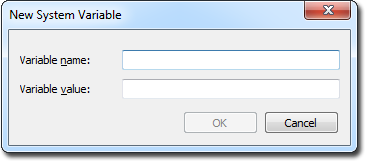
15. Add the following information. Note this is case sensitive.
o Variable name: EASY_PARM3
o Variable value: -Dhttp.proxyHost=<webproxy> (where <webproxy> is the name of the Proxy Server noted earlier).
16. Click the OK button to confirm.
17. Create another System Variable with the following information:
o Variable name: EASY_PARM4
o Variable value: -Dhttp.proxyPort=<proxyport> (where <webproxy> is the port of the Proxy server noted earlier).
18. Click the OK button to confirm.
19. Create another System Variable with the following information:
o Variable name: EASY_PARM5
o Variable value: Dlog4j.configuration=file:///C:/Program Files/HIC/HICOnline/lib/log4j.properties
20. Click the OK button to confirm.
21. Restart Pracsoft and test online claiming to ensure it is functioning correctly.
If you are still experiencing installation / setup problems regarding the Proxy setup for Pracsoft please contact MedicalDirector Customer Service for further assistance.