The Federal, state and territory governments have developed a national Healthcare Identifiers Service (HI Service) which uniquely identifies healthcare providers and individuals who seek healthcare. Medicare Australia is the operator of the HI Service. The HI Service will give individuals and healthcare providers confidence that the right health information is associated with the right individual at the point of care. This guide describes the impact of HI Service on Clinical and Pracsoft, and how to setup each in order to take advantage of the Service.
Introducing Health Identifiers
o All Australians will be provided with a unique identifier called an IHI (Individual Healthcare Identifier) when seeking medical services.
o Healthcare Provider Individuals like GPs, Specialists, and allied health professionals such as optometrist, speech therapists and physiotherapists will be provided with an HPI-I (Healthcare Provider Identifier-Individual).
o Healthcare Provider Organisations like state health departments, hospitals, medical practices, pathology or radiology laboratories and pharmacies will be provided with an HPI-O (Healthcare Provider IdentifierOrganisation).
IHIs have been created to be used by healthcare providers to improve the security and efficient management of an individual’s personal health information with strict privacy laws governing how these numbers are used. IHIs do not replace Medicare or DVA numbers and do not affect the way medical benefits are claimed.
Pracsoft and Clinical have been enhanced to interface with the HI service, and can interact with the HI service in real-time, retrieving and then storing a patient’s IHI in the system.
The Practice: Each registered practice must apply for an HPI-O (Healthcare Provider IdentifierOrganisation) number, which must be entered in the associated field on the Practice tab of MedicalDirector Clinical Options. Medicare Australia can also issue you with a Signing Certificate and Encryption Certificate, which must be imported via the PKI tab of MedicalDirector Clinical Options.
Practitioners: Each registered practitioner must apply for an HPI-I (Healthcare Provider Identifier-Individual) number, which must be entered in the associated field within the practitioner's details.
Patients: Each registered patient will be provided with an IHI (Individual Healthcare Identifier) number, which is automatically retrieved and entered into the associated field within the patient’s demographics/details.
Changes to Clinical
o Practice Options provides a field for recording the Practice's HPI-O number.
o PKI Options provides a facility for importing your Practice's HI Service Signing Certificate and Encryption Certificate.
o The Holding File accepts CDA-based correspondence for Discharge Summaries and Specialist letters, imported along with 'standard' Investigation Results.
o Addressees within the Address Book can now have their HPI-I recorded and addressee organisation within the address book can now have their HPI-O recorded.
o Healthcare Providers can now have their HPI-I recorded.
o Patients can now have their IHI number recorded.
o An IHI History button has been added to the patient’s record for viewing their IHI allocation history.
o A Validate button has been added to the patient’s record for live validation of their IHI number.
o An IHI Exception Report is available via the Clinical Main Window > Patient menu. This lists patients who have a duplicate IHI allocated to them in Clinical.
Changes to Pracsoft
o A new IHI Search tab has been added to Pracsoft's Global Settings, which provides a facility for importing your Practice's HI Service Signing Certificate and Encryption Certificate.
o The Practice tab within Practice Details window now includes a field for recording your Practice's HPI-O number.
o The Practitioner Details window now includes a field for recording your Practitioner's HPI-I number.
o The Patient Details tab now displays the patient's IHI number.
o An IHI History button has been added to the patient’s record for viewing their IHI allocation history.
o A Validate button has been added to the patient’s record for live validation of their IHI number.
o An IHI Exception Report has been added to the list of ‘other’ report types. This lists patients who have the same IHI allocated to them in Pracsoft.
Configuring Clinical and Pracsoft for the Health Identifier Service
In order to make use of the IHI Search functionality you must import Medicare Signing and Encryption Certificates via the PKI options window in MedicalDirector Clinical or the Global Settings window in MedicalDirector Pracsoft, regardless of whether you already have a PKI Certificate installed (with location and password already registered in MD)
Please Note: For sites with both Clinical and Pracsoft, these certificates need only be imported in either Clinical or Pracsoft.
Importing Certificates into Clinical
1 Within Clinical
select Tools > Options > Practice
tab.
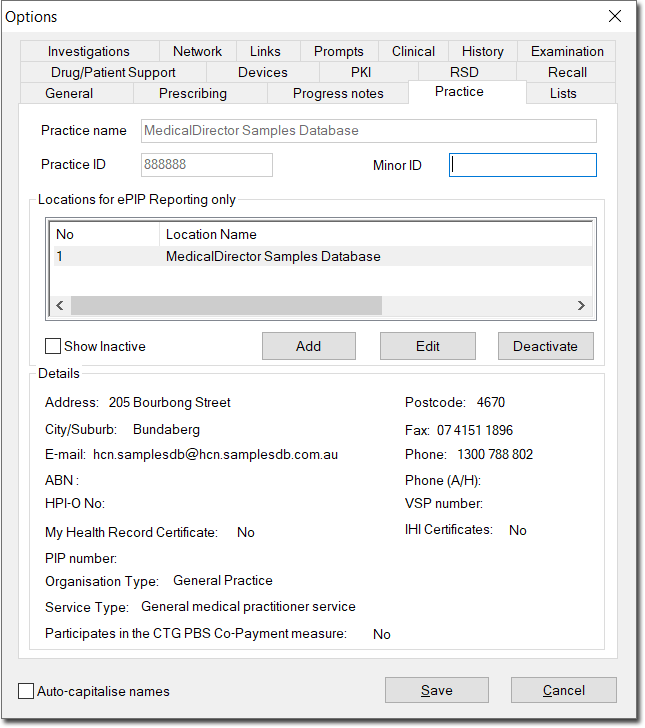
2 Select the practice
you wish to import certificates for, and click 
The Location Details window appears.
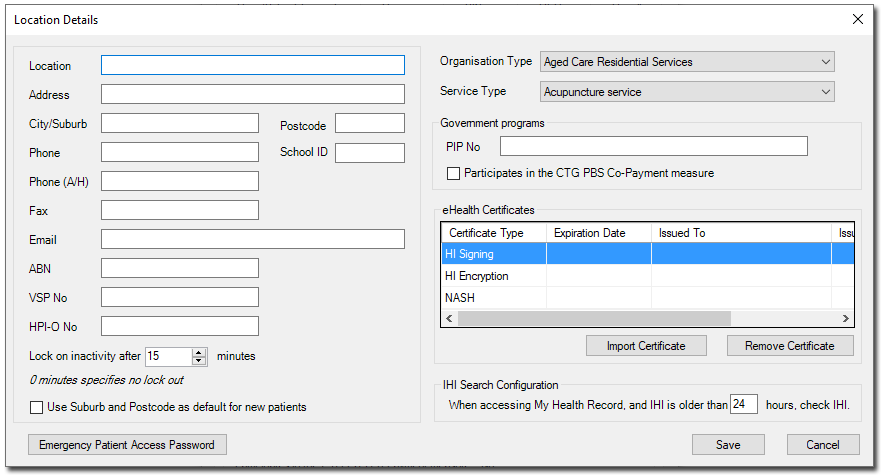
3 Click  The Import Certificate
window appears.
The Import Certificate
window appears.
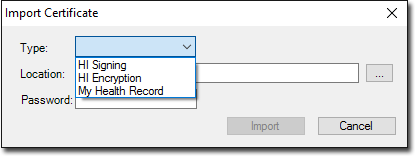
4 Via the Type drop-down list, select the My Health Record certificate option.
5 Click  to locate the My
Health Record Certificate. You will be returned to the Import Certificate
window.
to locate the My
Health Record Certificate. You will be returned to the Import Certificate
window.
6 Enter the password for the My Health Record Certificate.
7 Click
 and then
and then  on the Options window.
on the Options window.
Importing Certificates into Pracsoft
1. Within
Pracsoft, select Setup > Global
Settings. Select the IHI Search tab.
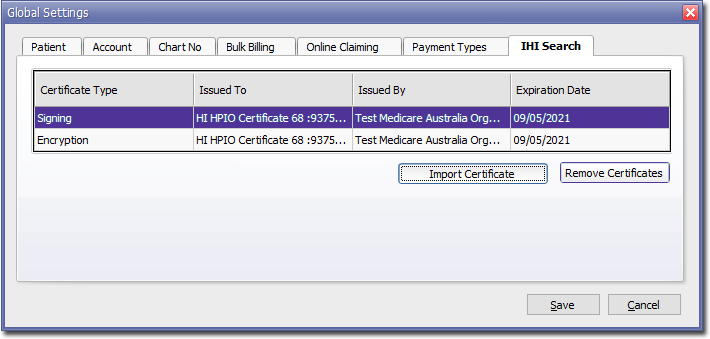
2. Click
 The Import
Signing Certificate window appears.
The Import
Signing Certificate window appears.
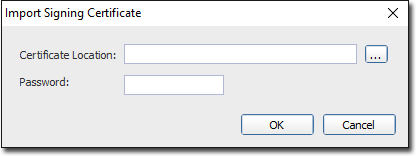
3. Click
 to browse to, and select your Certificate.
to browse to, and select your Certificate.
4. Enter
the Certificate's password, and then click 
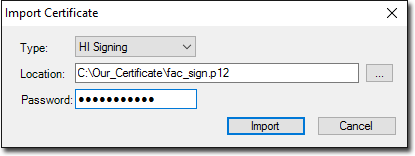
5. Repeat this process to import the Encryption Certificate, via the Import Encryption Certificate button.
Entering Health Identifier Service Numbers
The Practice
The Practice HPI-O (Healthcare Provider IdentifierOrganisation) number must be entered in the associated field on the Practice tab of Clinical Options/and or Practice Details in Pracsoft as shown following:
Clinical: Tools > Options > Practice
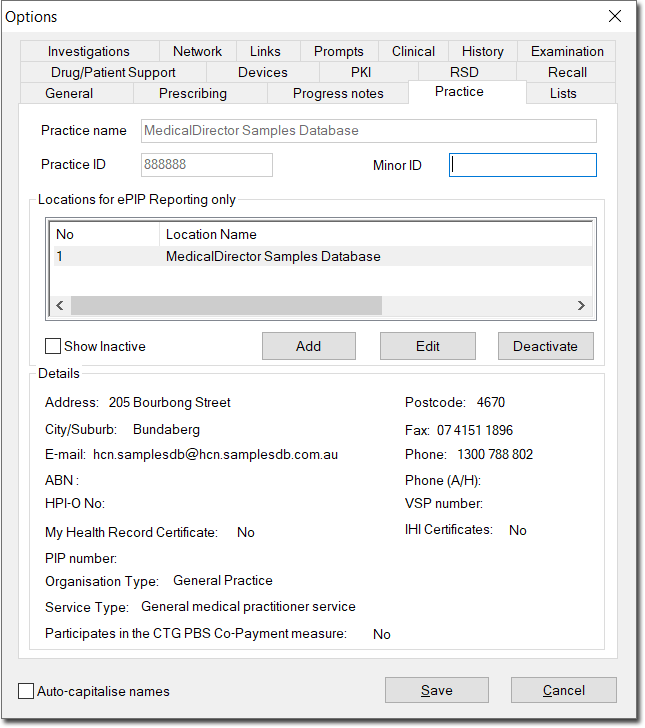
Pracsoft: Setup > Practice Details

The Practitioner
Practitioner HPI-I (Healthcare Provider Identifier-Individual) numbers must be entered in the associated field within the practitioner's details as follows:
Clinical: User > Setup Users > Edit
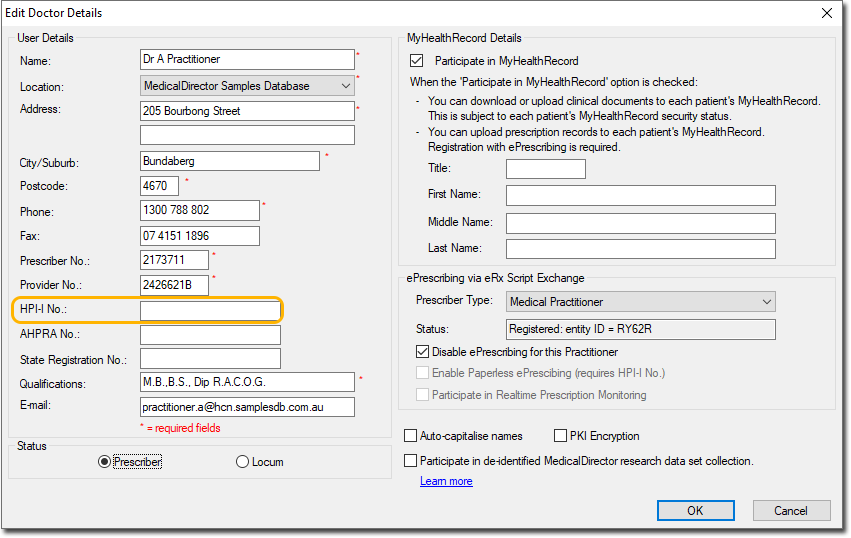
Pracsoft: Admin > Practitioners > Edit
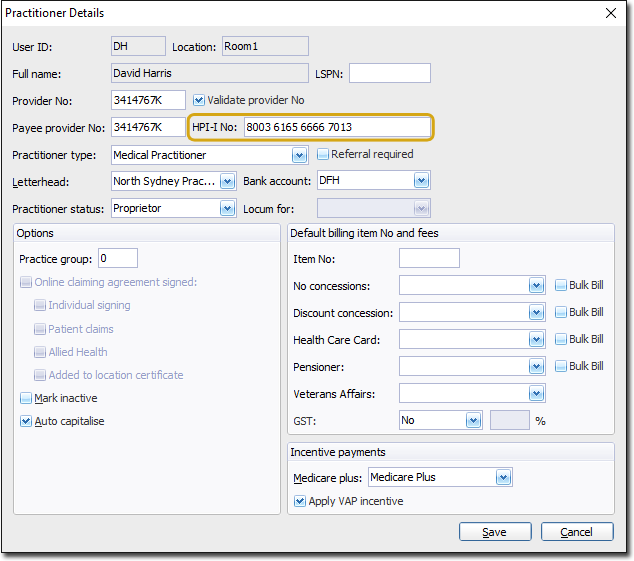
Patients
A patient’s Individual Healthcare Identifier (IHI) number is generated and entered automatically upon saving a patient's record (this requires an active Internet connection). An IHI number may only be retrieved for patients who have a Medicare or a DVA number recorded. You cannot manually enter an IHI number.
Is the IHI number automatically retrieved when adding a new patient? No the IHI number is not automatically retrieved when adding a new patient. This does not occur until the patient’s record is opened in either MedicalDirector Clinical or MedicalDirector Pracsoft.
Does the IHI transfer to MedicalDirector Pracsoft if validated in MedicalDirector Clinical and vice versa? The IHI number will transfer between MedicalDirector Clinical and MedicalDirector Pracsoft provided link options are set correctly, i.e. ‘Link to Billing’ ticked in MD Link Options, and’ Link to MD3’ ticked in MedicalDirector Pracsoft.
How do I Validate the IHI number?
Live validation of the IHI number may be necessary if you change the patient's demographic information.
Within Clinical
Validation of the IHI number in Clinical is performed via the Patient Details tab of a patient’s record.
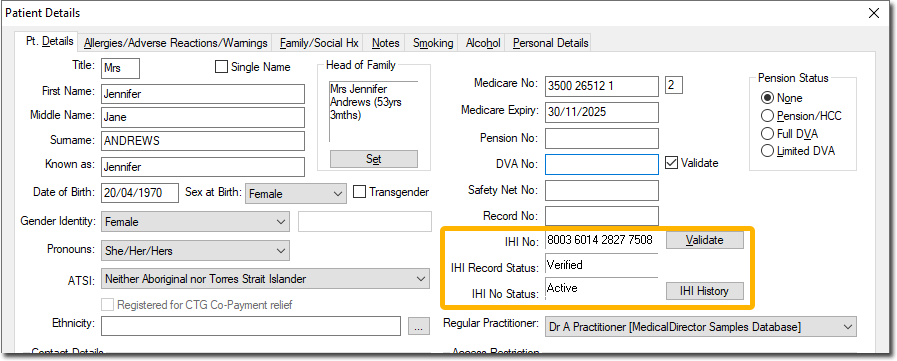
Within Pracsoft
Validation of the IHI number in Pracsoft is performed via the Patient Details tab of a patient’s record.
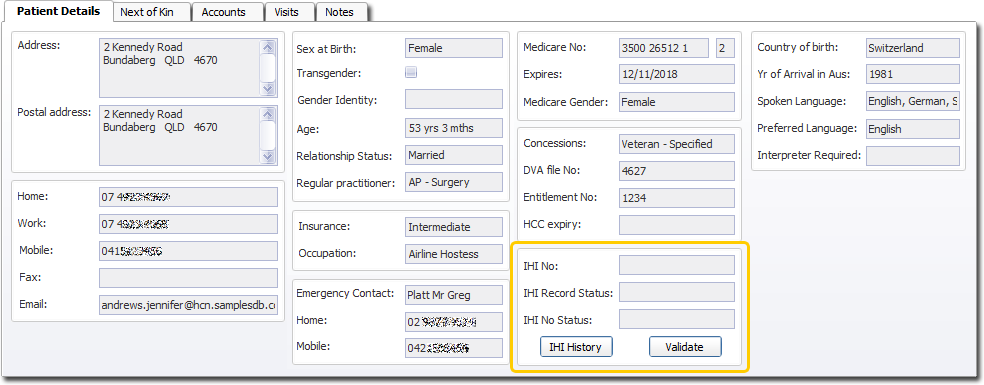
Prompts
Upon attempting to validate a patient’s IHI Number, you will receive a prompt if the patient has no Medicare or DVA number recorded, if the IHI Number has a status of ‘Deceased’, or if the IHI Number cannot be found. In the latter case, you must contact Medicare regarding the patient’s IHI status.
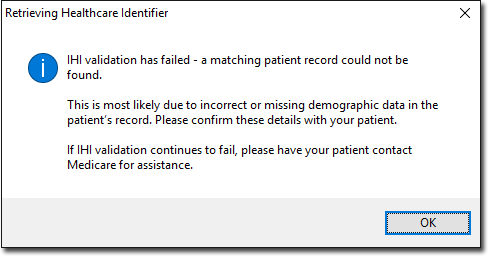
Saving the IHI Number
Once the validation process has completed, the patient’s details window will now display their IHI number. You must save the patient’s record or the IHI number will not be retained.
IHI Exception Report
The IHI Exception Report allows you to examine which patients in your Pracsoft database share the same IHI Number. Where two or more patients share the same IHI Number, this may indicate that you have duplicated patient records. The IHI Exception Report subsequently provides you with an opportunity to examine the duplicate records to determine whether they are in fact the same patient. Where they are, you could consider conducting a merge of the two records. Where they are not, you should examine the records in more detail and make changes to their demographics as necessary to clarify.
Clinical: The IHI Exception Report is available from the Clinical main screen, by selecting Patient > IHI Exception Report.
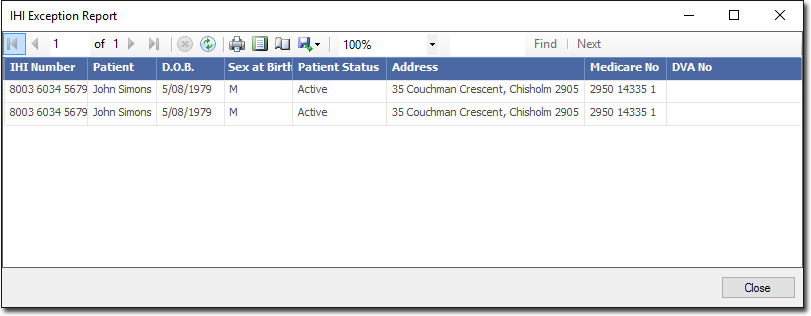
Pracsoft: The IHI Exception Report is available by selecting Reports > All Reports > Other > IHI Exception Report.
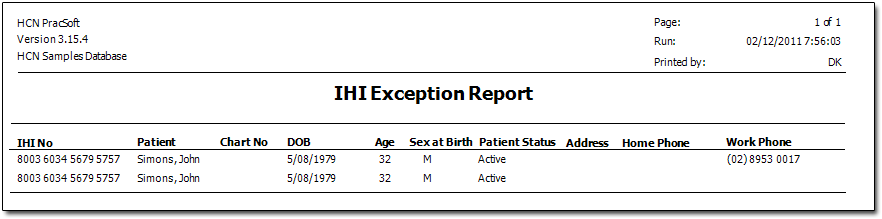
IHI History
Click the IHI History button within a patient’s record to view a record of the patient's IHI validation history for the Practice.